LINTERP - Linear Interpolation in Excel
=LINTERP(x, known_xs, known_ys)
| Argument | Description | Example |
|---|---|---|
| x | Value or vector of values to be interpolated | 2 |
| known_xs | The known unique x values | {2;3;4} |
| known_ys | The corresponding known y values | {0.9;0.14;-0.76} |
In the template file, navigate to the Polynomials worksheet to see the LINTERP function in action.
Description
LINTERP uses linear interpolation between the two nearest points in a table lookup to return the value y for a given x. If the value for x is outside the domain of known xs, then the point is extrapolated from the closest two data points (either the first or last 2 points). This function is intentionally similar to the interp1 function in Matlab and the interp function in NumPy.
The known (x,y) pairs do not need to be sorted because the function sorts the points (by known_xs) prior to doing the table lookup. x can be a vector of values or a single value.
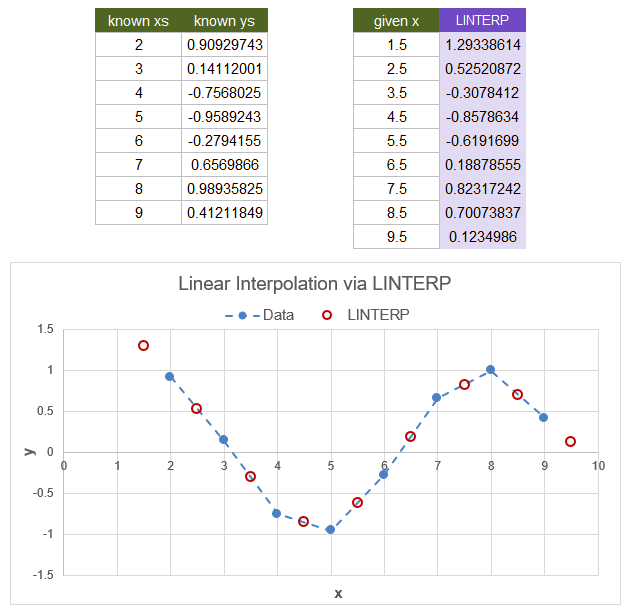
Linear Interpolation Formula
Linear interpolation is used to calculate the position of a point on a line from two other known points on that line. A line is defined by two points: (x1,y1) and (x2,y2). Linear interpolation calculates a y0 value for a known x0 value using the formula:
$$y_0 = y_1+(x_0-x_1)\frac{y_2-y_1}{x_2-x_1}$$
Using spreadsheet-based formulas, you can linearly interpolate to find y0 for a given x0 using one of the following formulas (replacing xi and yi variables with cell references):
y0 = y1+(x0-x1)*(y2-y1)/(x2-x1)
y0 = SLOPE({y1;y2},{x1;x2})*x0+INTERCEPT({y1;y2},{x2;x2})
y0 = FORECAST.LINEAR(x0,known_ys,known_xs)
Interpolating from a table of data is more of a challenge (involving table lookups), which is why the LINTERP function is easier to use.
IMPORTANT: Using FORECAST.LINEAR works when you only have 2 points. However, if you try to use with more than 2 points, you will get a different answer than LINTERP because FORECAST.LINEAR fits a line to the entire set of points (using regression) instead of doing a table lookup to find just the 2 closest points.
Lambda Formula
This code for using LINTERP in Excel is provided under the License as part of the LAMBDA Library, but to use just this function, you may copy the following code directly into your spreadsheet.
Code to Create Function via the Name Manager
Name: LINTERP Comment: Linearly interpolate between the two nearest points in Excel Refers To: =LAMBDA(xs,known_xs,known_ys, LET(doc,"https://www.vertex42.com/lambda/linterp.html", xs,IF(AND(ROWS(xs)=1,COLUMNS(xs)>1),TRANSPOSE(xs),xs), known_xs,IF(AND(ROWS(known_xs)=1,COLUMNS(known_xs)>1),TRANSPOSE(known_xs),known_xs), known_ys,IF(AND(ROWS(known_ys)=1,COLUMNS(known_ys)>1),TRANSPOSE(known_ys),known_ys), tab,SORT(HSTACK(known_xs,known_ys)), BYROW(xs,LAMBDA(x, LET(ind,MATCH(x,INDEX(tab,0,1),1), pts, IF(x<=MIN(known_xs),TAKE(tab,2), IF(x>=MAX(known_xs),TAKE(tab,-2), CHOOSEROWS(tab,ind,ind+1) ) ), SLOPE(INDEX(pts,,2),INDEX(pts,,1))*x+INTERCEPT(INDEX(pts,,2),INDEX(pts,,1)) ) )) ))
Named Function for Google Sheets
Name: LINTERP Description: Linearly interpolate between the two nearest points in Excel Arguments: xs, known_xs, known_ys Function: LET(doc,"https://www.vertex42.com/lambda/linterp.html", xs,IF(AND(ROWS(xs)=1,COLUMNS(xs)>1),TRANSPOSE(xs),xs), known_xs,IF(AND(ROWS(known_xs)=1,COLUMNS(known_xs)>1),TRANSPOSE(known_xs),known_xs), known_ys,IF(AND(ROWS(known_ys)=1,COLUMNS(known_ys)>1),TRANSPOSE(known_ys),known_ys), tab,SORT(HSTACK(known_xs,known_ys)), BYROW(xs,LAMBDA(x, LET(pts, IF(x<=MIN(known_xs),CHOOSEROWS(tab,{1;2}), IF(x>=MAX(known_xs),CHOOSEROWS(tab,{ROWS(tab)-1;ROWS(tab)}), CHOOSEROWS(tab,SEQUENCE(2,,MATCH(x,INDEX(tab,0,1),1))) ) ), SLOPE(INDEX(pts,0,2),INDEX(pts,0,1))*x+INTERCEPT(INDEX(pts,0,2),INDEX(pts,0,1)) ) )) )
Google Sheets doesn't have a TAKE function (yet?), so the GS function uses CHOOSEROWS instead.
LINTERP Examples
Test: Copy and Paste this LET function into a cell =LET( xs, LINSPACE(1.5,9.5,9), known_xs, SE(2,9), known_ys, SIN(known_xs), LINTERP(xs,known_xs,known_ys) ) Result: {1.293;0.525;-0.308;-0.858;-0.619;0.189;0.823;0.701;0.123}
Test: Copy and Paste this LET function into a cell =LET( x, 3, known_xs, {2;4}, known_ys, {3;2.5}, LINTERP(x,known_xs,known_ys) ) Result: 2.75
