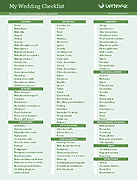Wedding Planner Template
Download a digital or printable wedding planner spreadsheet to help make planning a wedding easier. If hiring a wedding planner isn't in your budget, this wedding spreadsheet is a great way to save money. If you are a professional wedding planner, this template can be a great way to keep you and your clients organized.
Wedding Budgeting Made Simple
Our wedding budget templates help you get as detailed as you need to stay within your budget. Start with general percentages and then dive into the specifics.
Wedding Checklists and To-Dos
Our checklists include a comprehensive set of essential items you'll want to have for your wedding.
Your Guest Lists in One Place
Our guest list worksheets can help you remember who you invited, who will be attending, and their gifts (for thank yous).
Stay on Schedule
Our monthly, weekly, and wedding day schedules help you plan and keep up with your tasks.
Wedding Planner Template
for Excel and Google SheetsDownload
Buy Now via ClickBank.net
You may purchase a license for your own personal use or for use in your wedding planning business. ClickBank provides a 60-day money-back guarantee, so if you are unhappy with your purchase for any reason, simply request a refund.
For: Excel 2010+ and Google Sheets
License: Personal Use Only (not for distribution or resale)
For: Excel 2010+ and Google Sheets
License: Professional Use (for professional wedding planners only)
Same file(s) as the personal version, but the pro license allows sharing with clients.
Description
The Vertex42 Wedding Planner Template was designed to include the essential tools for making your wedding planning as efficient as possible. Each purchase includes a template for both Excel and Google Sheets. Use the templates to help with:
- Budgeting: Create and stay within your budget
- Guests: Keep track of the guests you invite and essential guest info
- Checklists: Pre-populated lists of the most essential wedding necessities
- To-Dos: Help make sure nothing gets left undone
- Scheduling: Plan the month, week, and day of your wedding
How to Use the Wedding Planner
JUMP TO SECTION: BUDGETING | GUESTS | CHECKLISTS & TO-DOs | SCHEDULING
How to Budget for Your Wedding
The planner includes 3 worksheets to help you with budgeting: a Cost Estimator, a Detailed Budget, and a Vendors & Quotes worksheet.

Step 1: Determine your budget
After you have decided on your total allowable wedding budget amount, enter it into the Cost Estimator worksheet. You can decide what percentage to allocate to each category, and the worksheets calculates the amounts for you.

Play around with the percentages (making sure the total is 100%), but it is important to understand that if you give more to one category, you need to reduce others.
After you are satisfied with your estimates, head over to the Budget worksheet. Your estimated category totals are automatically entered into the category tables.

Next, in the Budget worksheet you can break your estimates down even more into individual items. As you enter amounts for individual items in the Estimated column, compare the total with your original category estimate.
Step 2: Research vendors and collect quotes
One way to help stay within your budget is to research multiple vendors and get quotes so that you can select what is best for you. Enter your research into the Vendors & Quotes worksheet, including contact information, the quote they gave you, quantities, and other notes. Don't be afraid to shop around and get multiple quotes. After you have decided on and booked a particular vendor, you can give them a checkmark.

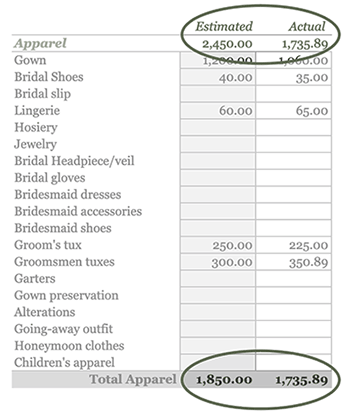
Step 3: Enter your actual amounts
As you book vendors and purchase items for your wedding day, keep track of the actual amounts you spend and enter them into the Budget worksheet into the Actual column. The table will automatically total up how much you have spent and you will be able to compare that amount to the original estimate.
Step 4: Continue to monitor your budget
Refer back to your budget continually throughout your wedding planning process. As you enter your actual amounts, you may notice that some categories are over or under their estimated amount. Your goal should be to keep the total for each category equal to or less than the estimated (budgeted) amount. Remember that if you go over your budget in one category, you'll need to cut back somewhere else!
How to Keep Track of Your Wedding Guests' Information
The Wedding Guest List worksheet is the main place for listing guests you'll invite to the wedding ceremony, dinner, and reception. In addition to budgeting, this part of your planning should happen early on.

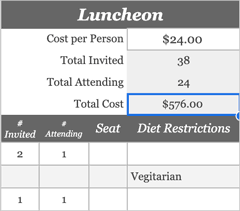
Step 1: Personalize your wedding events.
In the Wedding Guest List worksheet, there are 3 different wedding events - a dinner, ceremony, and a reception. For each event, you can keep track of guests invited, guests attending, as well as details such gift descriptions, dietary restrictions, and other notes. If necessary, change the events to fit your wedding.
Example: You are having a luncheon rather than a dinner: Change the Dinner column to Luncheon and update the "Cost per Person" information to be accurate to your event.
Step 2: Collect names and information.
Keep track of wedding guest info in the left side of the Guest List worksheet, such as names and contact info, food allergies or diet restrictions, and eventually a gift description. You can keep track of guests as individuals or as families by tracking how many people have been invited in the "# Invited" columns.
Step 3: Send invitations and track RSVPs.
Use the checkbox columns to track if an invitation was sent and if an RSVP was received. Mark in the "# Invited" columns how many people are invited. After you receive an RSVP, you can update the RSVP column as well as the "# Attending" columns for each event.
Step 4: Estimate the event cost.
Enter an estimated cost per person for each event. The spreadsheet multiplies the Cost per Person by the Total Attending to calculate the Total Cost. Use that to help update your actual costs in the Wedding Budget worksheet.
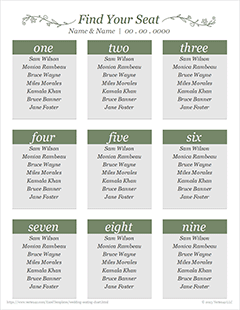
Step 5: Create a seating chart.
After your guests have started to RSVP, you can begin creating a seating chart. The Seating Chart worksheet allows you to assign guests to a table. You can also input each guests' table number into the Guest List worksheet in the "Seat" column. The Seating Chart template is designed to be printed and used at your wedding.
Use a Wedding Checklist!
Checklists and To Do lists are a critical part of your wedding planning. They help you ensure that important things don't get left out. Our planner contains two different checklists and two different to do lists.

Simple Checklist: This worksheet contains a comprehensive list of the most commonly needed wedding items and tasks. It uses the same categories as the budgeting worksheets. You can add and delete items as needed.
Advanced Checklist: This worksheet contains the same categories as the Simple Checklist, but also allows you to mark items as priority, which changes the formatting of the item to make it stand out against the rest. You can also check off items, or write in the date of completion.
For an in-depth description of the various categories, check out our Wedding Checklist page.

To Do List: Use this worksheet throughout the whole planning process as your master to do list. You can use it along with the calendar worksheets to divide up which tasks or checklist items you will complete each week or each day. There is nothing very unique about this worksheet, but the point is to use some method for organizing your tasks.
Wedding Week To Do: Your wedding week can be very stressful with so much going on. Assign your last-minute tasks to specific days within your wedding week so that you don't leave everything to the last minute.
Wedding Schedules and Planning
Many of your wedding tasks and events need to be planned for specific days and times. That is where the calendar and schedule worksheets are useful.

Month calendar and Wedding Week schedule: These worksheets are designed to help you organize the tasks, appointments, and other events associated with your wedding. Record due dates for tasks, vendor payments, and appointments. Set goals for completing items from the checklist page, etc.
Wedding Week schedule: Use this worksheet to help organize last-minute tasks and plan the wedding week festivities such as rehearsal dinners, bachelorette and bachelor parties, and other events.
Wedding Day schedules: One of the hard parts of wedding planning is creating the wedding day schedule and sticking to it. The Day 30min and Day 15min worksheets break down a day into 30 minute or 15 minute increments to help you visualize your wedding day plans and events.
Customize Color Scheme and Print
Customize colors to match your wedding colors
We've used Excel's and Google Sheets' theme color systems to make this planner easy to customize and match the rest of your wedding. You can choose from the colors we have included (shown below), or provide your own.

Detailed instructions for how to customize the planner colors are included as an extra worksheet in the wedding planner called Colors & Flourishes. It also includes hand illustrated art that you can use to further customize your planner.
Printing
This template was designed to be used digitally or printed and kept in an 8.5"x11" binder or planner.
You can edit and customize the templates within Excel or Google Sheets before printing, or download and print the PDF and fill it out by hand.
IMPORTANT TIP! In Google Sheets, the printing settings have been set up for each worksheet. It is recommended that you print each worksheet individually rather than the whole workbook, or the printing settings will reset.