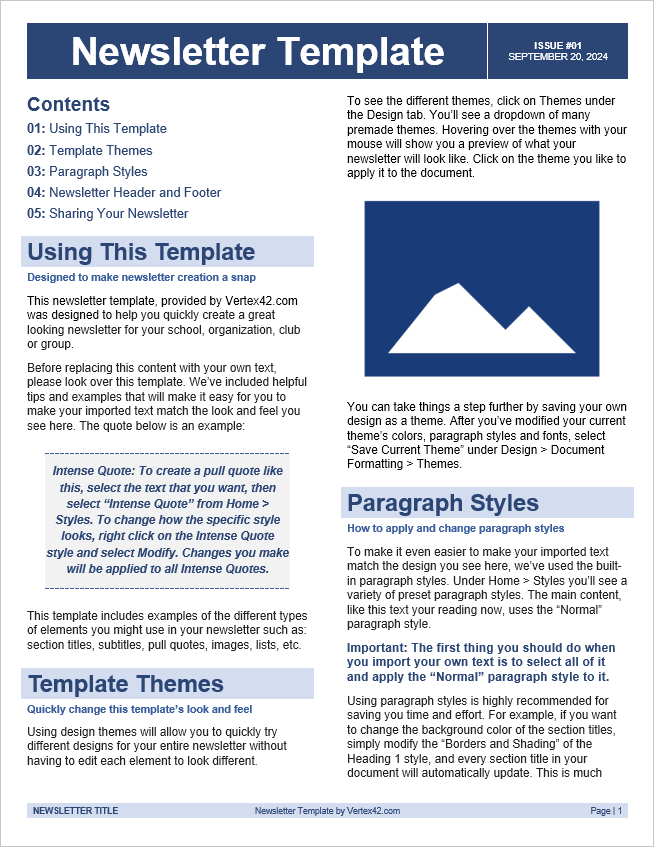Newsletter Templates
Our free newsletter templates help you quickly create a great looking newsletter for your club, school, organization, group or cause. They include examples of the different types of elements you might have in your newsletter such as pull quotes, images, lists, etc. They also work with Microsoft Word’s themes and styles, making it very quick and easy to customize the look and feel of your newsletter.
Continue reading below the downloads to learn how to use and customize these templates. The content within the newsletter templates also provides some guidance on how to use and customize them.
Newsletter Template
Download
⤓ Word (.docx)License: Private Use (not for distribution or resale)
Designer: Jim Wittwer
Description
This is a great looking newsletter and it is very easy to edit and customize. Go to Design > Themes to change the colors and fonts in seconds. Vertex42 specializes in making theme-enabled templates, so make sure to take advantage of that feature.
Newsletter Template - Ink Friendly
Download
⤓ Word (.docx)License: Private Use (not for distribution or resale)
Designer: Jim Wittwer
Description
If you want to photocopy your newsletter or avoid using more expensive colored ink, then this design may be the perfect one for you. If you like the layout but want more color, you can easily modify the theme color via the Design tab in Word.
How to Use the Newsletter Templates
These newsletter templates use paragraph styles in Word (title, subtitle, quote, etc.). This let's you quickly drop in your own content and then apply the appropriate paragraph style to have your newsletter looking great in very little time. The first template is black and white, making it both ink-friendly as well as photocopy friendly. The second newsletter template uses more blocks of color as well as color for text elements to have a more vibrant design that stands out. You'll notice even more possibilities when using Microsoft Word themes with the second template. Both templates also include headers and footers that repeat from page to page, with auto-generated page numbers.
- Before importing your own text, it can be very helpful to click on the different elements in the example text to see what paragraph styles are being used.
- Update the information in the header and footer for your newsletter.
- Delete the example content and then import your own.
- Apply the paragraph styles to all the elements of your content.
- Experiment with the themes to find the desired look and feel you want.
- You can print the final version and photocopy it, or save it as a PDF and distribute it via email.
- Please do not remove the Vertex42 attribution!