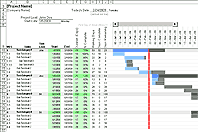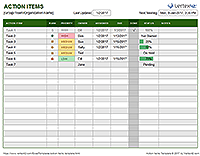Kanban Board Template
After learning about Agile development, Kanban, and Scrum, we decided to try implementing a very simple system to help our small team work more effectively. Vertex42 is focused on continuous content and product delivery (just like many software companies), but it's easy to get overwhelmed with too many tasks and competing priorities. So, we decided to combine some principles from both the Kanban and Scrum methods into a simple tool that we can use both collaboratively and remotely. This Kanban Board Template was born from that idea.
Kanban Board Template
for Google Sheets and ExcelDownload
⤓ Excel (.xlsx)License Agreement: Private Use (not for distribution or resale)
Description
At first look, this spreadsheet may seem like just a glorified task list, but it's much more than that. It was designed to apply principles from agile project management. The idea of categorizing and prioritizing activities and moving the tasks through the "To Do", "In Progress" and "Done" lanes comes from the Kanban method. The idea of using a backlog and identifying activities to complete within a two-week period or "sprint" comes from the Scrum method.
What makes a good collaborative task management tool? In our experience, the answer is that we actually WANT to use it. And that's what we've found with this spreadsheet ... it's fun to use, extremely simple, and takes very little time to update.
What is a Kanban Board?
A Kanban board is a collaborative work flow or task management tool used in Agile project management. Team members add cards or sticky notes to a board on the wall representing the features or tasks they will be working on during their one or two-week sprint. The team has regular stand-up meetings to discuss their progress, update priorities, and physically move the tasks from In Progress to Testing to Done as they complete them.
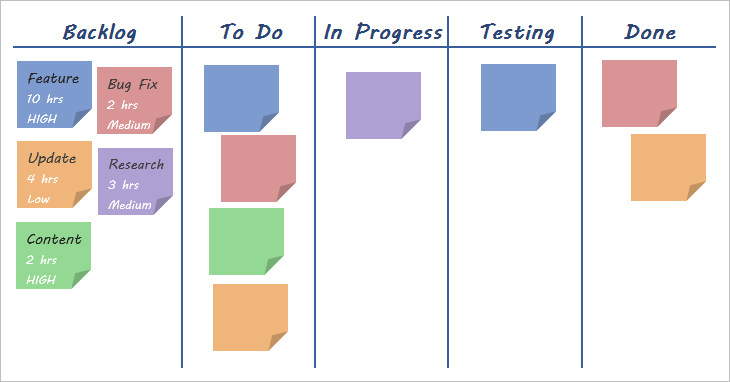
Online Collaborative Kanban Boards
There are quite a few software companies that have developed online agile tools. Many of these, such as LeanKit and Smartsheet have developed a "card" system where features and tasks are added to and moved between columns on the screen.
Kanban in a Spreadsheet
Instead of placing cards in vertical lanes our template for Excel and Sheets uses horizontal lanes, where each row represents a separate card (activity, task, feature, etc.).
It is easy to move rows around in Excel and Sheets. In Excel: Select a row, then hold the SHIFT key as you left-click on the edge of the range and drag it. In Google Sheets: Select a row and then drag it when the mouse icon changes to a Hand.
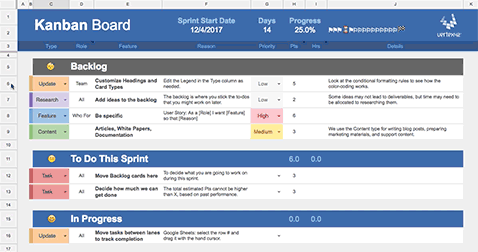
You can add more details or notes to your tasks by adding columns, without making it any more difficult to move tasks between lanes.
Google Sheets vs. Excel
Google Sheets provides a great place to use this Kanban board template because of real-time collaboration and the ease of moving tasks between lanes by dragging and dropping.
When using Excel, we recommend using Microsoft OneDrive because it allows you to upload and share the file with multiple users, giving everyone online access to the file as well as access through Excel's mobile apps.
An Office 365 subscription allows you to edit the Kanban workbook in real-time using the co-authoring feature of Excel. See this article.
What is a Sprint?
A sprint in the Scrum methodology is normally a week or two-week period where the team works on developing and delivering a fully functional feature, or perhaps even an entire product. In our case, that might be a new template or maybe a new blog article.
What we like most about the sprint approach is that it provides a deadline. By estimating the hours to complete each activity, we can plan how much we might accomplish during the sprint.
Backlog: We love the idea of the backlog. Maybe we don't use it the way it was meant to be used, but it allows us a place to stick all our ideas without cluttering up our current sprint goal. We can evaluate the list of backlog items before the next sprint to decide what to work on next. Hiding the rows in the backlog keeps them out of sight and out of mind - to avoid having the huge list of to-dos distract us from the priority items.
Sprint Progress Chart: The top of the worksheet shows a new type of chart that I developed specifically for this spreadsheet. It shows the overall progress as filled-in flag icons and the current day as an hourglass, so you can interpret the chart as your race against time.

The formula for creating a sprint chart is explained in this blog article. If you have questions or comments, please let us know by commenting in that post.
References and Resources
This page isn't meant to teach you everything you need to know about Agile, Kanban, and Scrum. To learn more, here are a few resources we found useful:
- LeanKit Kanban at LeanKit.com - A good explanation of how to use a Kanban board, and it shows their online tool that is based on the card system.
- The Scrum and Sprint within an Agile Project - at dummies.com - Explains some of the basics.
- Collaborate on Excel in Real-Time with Co-Authoring - at support.office.com - Learn how you can co-author this template in real-time with Excel for Office 365.
Note: The information on this page describes how we have adapted some of the Agile principles into our own work and into the Kanban template. It is not meant as a general reference for how Agile, Kanban, and Scrum should be applied in all businesses.