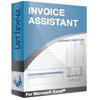Simple Invoicing for Small Businesses
One of the common questions I get with regard to my invoice template is how to keep track of the invoice numbers. This and other questions are almost all related to basic invoice management tasks, such as how to archive the invoices, manage invoices for major clients, etc. In this article, I will share with you a simple approach to invoicing that can help you keep your business running smoothly.
If you create and send many invoices per week, then you may want to use something more automated like QuickBooks or an online payment processing system. But, as a small business owner, I only need to send invoices occasionally, so this is the method that I use.
Step 1: Save a Master Copy of your Invoice
Using the original invoice template, save a copy with your business address and contact information. Complete the section 'Make all checks payable to ...' and edit your contact information at the bottom of the invoice. Add your logo, company name, address, phone #, and fax # in the upper left. When you're done, create a folder on your computer called 'invoices' for storing all your invoices, and name your master invoice:
invoice_00000.xlsx
The '00000' is a placeholder for the invoice # that you will edit later when you create copies of the master invoice.
Step 2: Create a Template for Each Major Customer
The next step in creating your own invoice system is to customize a master template for each of your major clients or customers. Starting from your master copy, add your client's information into the Bill To section and save a copy with a unique name, possibly including the customer ID in the filename as well. Your 'invoices' folder will then look something like this:
invoice_00000.xlsx
invoice_00000_[015]_Bob.xlsx
invoice_00000_[023]_ACME.xlsx
invoice_00000_[042]_ZYX.xlsx
The numbers in brackets (e.g. [015]) are optional customer ID numbers. Customer ID numbers are normally used when you use a database for managing contact information and accounting. If you are a small company, but want to look like a larger company, you can make up Customer ID's, and you should probably start with a number larger than 001. I don't know of any rules that say the numbers need to be sequential.
TIP: You may want to save your templates as actual 'template' files (.xlt or .xltx) so that you don't accidentally save new invoices over the top of your original templates. After you open a .xlt file, if you then try to save the file, it will automatically prompt you to save the file with a new filename. Or, make it a practice to always make a copy of the template and rename the copy BEFORE making any changes.
Step 3: Use the Invoice File Names to Keep Track of the Invoice #
Whenever you create a new invoice, name the file using the Invoice # as shown in the example below. When you sort your invoices folder alphabetically, the latest invoice number will always show up last (or first if you sort it in reverse).
invoice_00000.xlsx
invoice_00000_[015]_Bob.xlsx
invoice_00000_[023]_ACME.xlsx
invoice_00000_[042]_ZYX.xlsx
invoice_00102_[023]_ACME.xlsx
invoice_00103_[042]_ZYX.xlsx
invoice_00104_[023]_ACME.xlsx
invoice_00105_[015]_Bob.xlsx
NOTE: When you sort your files in your folder alphabetically, you should include the leading zeros so that 00010 is correctly listed AFTER 00001. Try experimenting with NOT including leading zeros, and you'll see what I mean.
When your folder gets unmanageably large, create a subfolder called 'archive' and move all your older invoices into that folder.
Step 4: Save as a PDF or Print Hard Copies
Emailing your client an invoice as a PDF attachment is a simple approach if your customer is fine with that. In Excel, you can go to File > Save As to create a PDF. Use the same type of file naming structure as in Step 3.
If you are going with the hard copy method, print 3 copies of your invoice. Give one to the customer, file one by Invoice #, and file the last one by Customer.
Step 5: Track Your Invoices
I've created a free Invoice Tracker template that you can use to list all of your invoices, the customer names, and whether they have been paid.
Client-Based Invoice Numbering
Traditional invoice numbering, where you increment the number regardless of the client, can sometimes give away information about how few clients you have. For example, if you send client ABC an invoice with number 101, then a year later you send them a second invoice with the number 105, that could indicate you've only sent 3 other invoices to other clients during that time.
An easy alternate method for numbering invoices is to use a prefix for your invoice numbers based on a convenient customer ID, such as ACME-001, ACME-002, etc. Your files will still be easily sortable, you and your customer will easily see how many invoices you have sent them over time, but you won't be giving away information about your possible lack of other clients.
Here is an example file list using client-based invoice numbering:
invoice_ACME-001.xlsx
invoice_ACME-002.xlsx
invoice_ACME-003.xlsx
invoice_BW-001.xlsx
invoice_BW-002.xlsx
invoice_Template.xlsx
invoice_Template_ACME.xlsx
invoice_Template_BW.xlsx
invoice_Template_ZYX.xlsx
invoice_ZYX-001.xlsx
invoice_ZYX-002.xlsx
The downside to this method is that some software for invoice tracking won't allow you to customize your numbering. However, the Invoice Tracker spreadsheet does let you enter custom numbering like this.
Other Ways to Track Invoices
There are certainly other ways to manage your invoices, but unless you are lucky enough to need faster more efficient invoicing software, I think you'll find the approach I've outlined above works fine.
One thing I didn't talk about in this article is how to manage your accounts receivable - or in other words, how to track which customers still owe you money, send billing statements, etc. To help with that, I've created a billing statement template as well as an invoice tracker spreadsheet that you can use as part of your invoicing system.