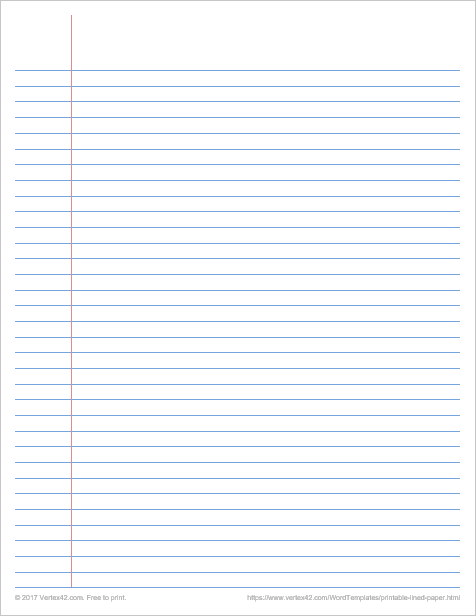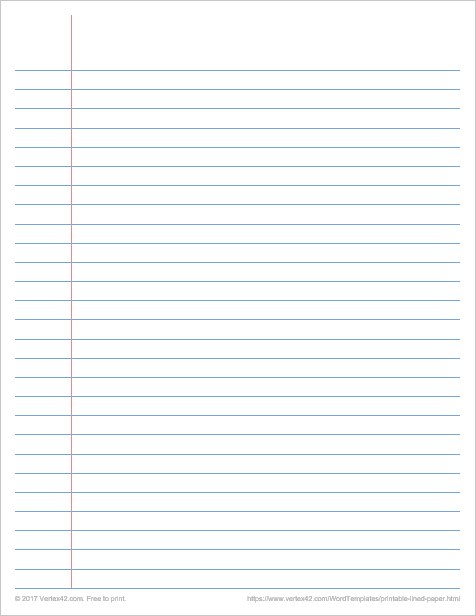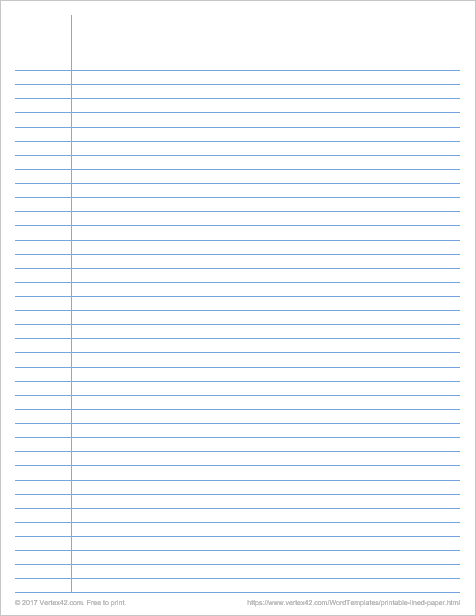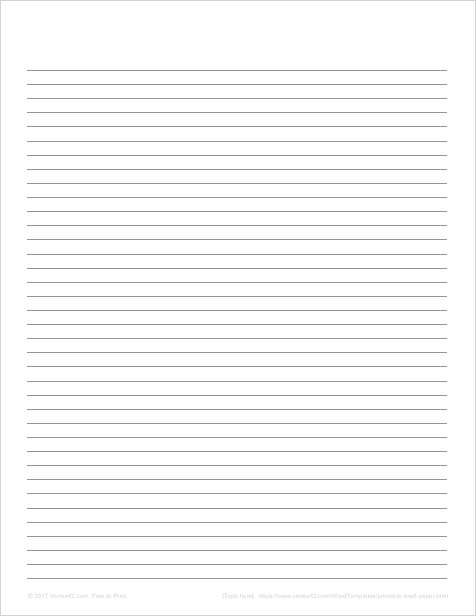Printable Lined Paper
I've seen some sites offering printable lined paper and thought that was pretty silly until I wanted to use some lined paper and couldn't find any. A while back we created some different types of printable graph paper templates using Word, so we used a similar technique to create some boring but useful lined paper (by adding borders to tables in Microsoft Word).
Printable Lined Paper - College Ruled
Download
⤓ Word (.docx)Borderless PDFs
⤓ PDF (Black/Gray)⤓ PDF (Red/Blue)
Original PDFs
Description
This college ruled lined paper has 7.1 mm rows with a left and top margin of 32 mm.
Printable Lined Paper - Wide Ruled
(8.7 mm rows)Download
⤓ Word (.docx)Borderless PDFs
⤓ PDF (Black/Gray)⤓ PDF (Red/Blue)
Original PDFs
Description
This wide ruled lined paper has 8.7 mm rows with a left and top margin of 32 mm.
Printable Lined Paper - Narrow Ruled
Download
⤓ Word (.docx)Borderless PDFs
⤓ PDF (Black/Gray)⤓ PDF (Red/Blue)
Original PDFs
Description
This narrow ruled lined paper has 0.25" rows (about 6.4mm) with a left and top margin of about 1.25"
Lined Paper Template
(no vertical line)Download
⤓ Word (.docx)Printable PDFs
Description
This template uses a very simple 1-column table with 0.5 inch left/right margins and 1.25 inch top margin. The rows are 0.25 inches in height. You can modify the row heights and borders by modifying the table properties. You can edit the margins via Layout > Margins.
Customizing the Lined Paper Template in Word
You can use the lined paper templates for Word to print your own lined paper with different line heights or line colors. The template was created using a Table, so to change the row heights or borders, select the rows or columns that you want to modify, then right-click on one of them and select Table Properties.
If you want to specify a row height in millimeters, but Word is displaying the heights in inches, then you can either do the math conversion yourself, or you can change the settings in Word to display dimensions in millimeters. To do that, go to File > Options > Advanced and under the Display options, change the "Show measurements in units of:" setting.
Note: These templates include a page margin because most printers won't print to the extreme edge of the paper. That is why the lines do not extend all the way to the edges like they do on common notebook filler paper that you buy at the store.
References
- Ruled Paper Sizes - at wikipedia.com