◄ Return to the Gantt Chart Pro page
Problems Downloading? Need to return to the download page?
See our Template Support Page.
About This Page
Vertex42's Gantt Chart Template Pro spreadsheet contains a Help worksheet inside that explains how to use it and answers many common questions. There are also multiple videos on the Gantt Chart Pro web page showing how to use it and demonstrating some features. This blog post provides answers to various questions that may or may not be included in the Help worksheet. You can also use this post as a place to ask additional questions about using Gantt Chart Pro (although if you need a response within a couple of business days, please use email instead).
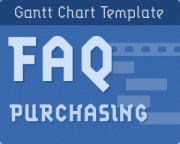
Have questions prior to ordering the pro version of Vertex42's
Gantt Chart Template? FAQ - Prior to Ordering >
FAQ Quick Links:
- Most Important: How to add new rows?
- Why are there some formulas in the input cells?
- The Percent (%) Complete must be
entered manually - The spreadsheet is being slow. How do I speed it up?
- How to I see/print my entire project? I can only see/print what is currently viewable on my screen.
- Dates in dd/mm/yy format
- German Date format (TT – MMM – JJJJ)
- Creating Custom Date Formats
- Can I Import into Microsoft Project®?
- Is there a way to transfer data from some other Gantt chart spreadsheet?
- The red line marking Today’s Date disappeared.
- Increasing the number of columns in the Gantt Chart in Excel 2007+.
Most Important: How to add new rows?
See the Help worksheet for instructions on how to add new rows. It is critical that formulas are copied down after inserting new rows.
Why are there some formulas in the input cells?
If an input cell contains a formula, that formula is there to provide an example of what you can enter in that cell. You can overwrite that formula by entering a value manually if you want to. For example, instead of manually entering today's date in the Today field, you could use the formula =TODAY() to have it automatically update.
See the Help worksheet for examples of ways to use formulas to define tasks.
The Percent (%) Complete must be entered manually
Some people have asked why the % Complete value doesn't update automatically, based on the current date. The % Complete is always a manually entered value (unless you are using formula to calculate the % Complete for a summary task, which is explained in the Help worksheet).
A main assumption in the Gantt chart is that the % Complete for a task can only be estimated by the task lead or their team members. In some cases, the % Complete may be represented as a gray portion of the bar in the Gantt chart. This is fairly accurate for the Daily view, but is much less accurate in the Weekly/Monthly/Quarterly views because you might have only one or two columns for representing the duration of a task in the monthly view.
The spreadsheet is being slow. How do I speed it up?
The additional color-coding and other advanced features in Gantt Chart Pro can sometimes make the spreadsheet recalculation sluggish. The key to speeding this up while you are making changes is to display less of the Gantt chart on your screen at one time. Here are some ways to do that:
- Zoom In, using the zooming feature in Excel (View > Zoom)
- Hide columns and rows that you do not need to see for now. For example, hiding columns starting from the right side of the Gantt chart, or hiding a group of rows for sub-tasks that you are not working on.
How to I print my entire project?
In Excel, you can only print what is currently viewable in the worksheet. You can change the range of dates viewable in the Gantt chart (using the scroll bar), but to increase the range of dates, you will need to either:
- A. Use the Weekly or Monthly view. Displaying and printing a larger range of dates is what this new feature was designed for.
- B. Add more columns to the right side of the gantt chart and then update the print area. See the FAQ below for a video that shows how this is done. Note that adding more columns can significantly slow down the recalculation speed in the XLSX version (depending on how much of the worksheet you are viewing on your screen at one time - see the previous question).
There is also the old-school method: If you must use the daily view and want to print your entire project and you can't add more columns, you can try using scissors and tape. Print, change the date range, print, etc. then cut and tape to assemble a wide view of the chart on multiple pieces of paper.
Dates in dd/mm/yy format
By default, the spreadsheet uses the mm/dd/yy format to display the Start and End dates. See the Help worksheet for a new option that uses conditional formatting to let you display dates in dmy format.
To manually change date formats to the UK format (dd/mm/yy), you can change the custom date format by selecting the cells containing dates and pressing Ctrl+1 to get to the Format Cells dialog box. Go to the Number tab and change the Custom format to "ddd dd/mm/yy". Depending on your computer's regional date settings (system preferences), you may then need to enter dates as "26 Jul 09" to make sure that Excel interprets the date correctly.
German Date format (TT - MMM - JJJJ)
Some labels may use the TEXT() function to display dates in different formats based on whether you are viewing daily, weekly, or monthly. For the German locale, you'll need to change those formulas to "TT - MMM - JJJJ" instead of "dd - mmm - yyyy" and " MMM JJJJ" instead of " mmm yyyy". You can make the change in one cell and then copy/paste to fix the others.
Creating Custom Date Formats
The following is a pretty good article on working with custom date formats: "How to change date format in Excel and create custom formatting" on ablebits.com.
Finding Your Locale Code: If you want to use a locale code like [$-409] in your date format string, you can look for your locale code in the LCIDHex column of this official list. For example, the LCIDHex code is "0c0c" for French_Canadian, so you can use a custom date format code of "[$-0c0c]dddd, mmmm d, yyyy" to show day and month names in your language.
Can I Import into Microsoft Project®?
To import tasks from Excel into Project is pretty simple if the data is formatted correctly. You could create a new worksheet and copy your data so that it appears with the headings Name (for the task names), Start (for the Start Date), Finish (for the End Date), and Duration. Then use the Import Wizard in MS Project. I don't provide support for MS Project (in fact, I don't even own it).
Link: Importing data from Excel to MS Project - A walkthrough on TechRebulic.com for importing a vendor's Excel schedule into Microsoft Project.
Is there a way to transfer my info from a free Gantt chart to the Pro version?
No automated way, no. The Pro version does not contain any special import feature (because it does not contain any VBA macros). If you prepare the Pro version with enough new rows, you could probably copy the task descriptions and use Paste Special > Values Only, so that you don't overwrite any formulas or formatting. But ultimately, you'll need to create your schedule again in the Pro version if you want to use the Pro spreadsheet instead of a spreadsheet that you have already been using.
The red line marking Today's Date disappeared.
- If you are using the worksheet that displays only Monday-Friday, check to make sure that Today's Date is not a Saturday or Sunday.
- If you are using a formula for Today's Date, use =TODAY() instead of =NOW() because NOW() returns both the date and the time.
- Make sure that Today's Date is within the range being displayed by the chart.
Increasing the number of columns in the Gantt Chart in Excel 2007+.
Video: Adding Columns to the Gantt Chart to Increase the Print Range
Watch via YouTube >
Here are the basic instructions without watching the video: Select the last 7 columns of the Gantt chart, then use the selection's drag handle to copy that group of columns to the right.
Important: When using copy/paste to append columns to the Gantt chart, make sure to copy and paste columns in groups of 7. Select the last 7 columns in the gantt chart and press Ctrl+c to copy them. Then, select the next blank column and press Ctrl+v to paste.
Selecting columns in the versions of the Gantt chart that have very narrow columns: If you are currently displaying the weekly view in the files that use 7 columns per week, you can select a group of 7 rows by first selecting the last date in the chart (which spans 7 columns) and then pressing Ctrl+Space to select the associated columns.
After adding columns to the Gantt chart, you will need to update the print area (via Page Layout > Print Area).



Comments
Hi,
I downloaded a gantt chart from here. Made modifications, added various other sheets to my workbook. Now when I moved back to gantt chart and try to add more rows, it seems like it no longer views the sheet as a gantt chart. Bars dont change corresponding to new tasks. Any ideas on how to fix it?
@Dheera, Difficult to diagnose without seeing the spreadsheet. You can email and send it as an attachment. The bars are created via conditional formatting, so perhaps formatting was removed from the new rows.
Dear Support team
I’m a new user of your Grant Chart Pro, I’ve try to use this for my work tracking and it seem to be ok, But I’m working in Thailand and then I’ve to update the Holiday table in the excel but found that it have some fomula inside the cell and I’m not sure it will effect to the other formula or not.
Threfor, I need your support for the instruction how to add Thailand holiday and how it work?
Best Regards
Vikorn Liapprasert
@Vikorn, Instead of trying to figure out formulas for calculating Thailand holidays, you could just look up the dates for the holidays (via resources online) and enter the dates into the list for the current year and next few years. You can clear/delete the default list of holidays that don’t apply to you.
Is there still support for this product?
@Ron, Yes. Still supported.
Hello,
Is there any way I can create a recurring task? e.g. I want task x to show up on the chart each month without having to keep inserting fresh each month?
@Dan, Doing something like that requires some custom formulas. In a couple of the files, I have an example of a recurring task at the bottom of the gantt chart, but it isn’t based on a particular day each month. In general, the gantt chart isn’t designed to show recurring tasks on a single row. In part, that is because it would be hard to create any dependencies between that task and another task. Other gantt chart software may be better suited for creating calendar items such as recurring tasks that occur on specific days of the month, or every other week, etc.
I purchased the Critical Path Pro version . But when i add the data and labels . the graph only shows the first 23 lines . The remaining lines are not visible. I only have 75 lines of input , i followed the steps of adding 1 row at a time and copy pasting from the line above the the Finish line or the line below the start line . I have tried it 3 times but the result is the same .
@Kudzai, You’ll probably have to email a copy of the file to me (see the contact page for the email to use) so I can see what you are doing. You do need to add more rows. After inserting more rows you have to copy an entire row and fill in the empty rows so that all formulas, including those in the hidden columns, are copied down as well.
How do I expand the date grid to show 2020 columns?
See the section in the post about adding more columns to the gantt chart.
Hi,
Is it possible to have Show weekdays only in the O365 version?
Thank you,
D
@Do, For now, the simplest way to make that happen is to hide the weekend columns. But, if you change the display to weekly or monthly, you’d need to unhide those columns. Without going into specifics, different designs for the column labeling make this easier or harder, but I don’t have plans at the moment to redesign the O365 version.
Good morning,
Previous year I bought the pro version of Gantt chard version 4 and it was up to now perfect for me!
But now I’m struggling with the print layout because it seems to be blocked with a chard area, witch I can not select or put in highlight so I can adjust it.
What I want to achieve is a daily overview of twelve weeks. Now I’m limited to 7 weeks.
Can you tell me how to solve this matter?
Kind regards,
@Marc, See the section about adding more columns to the chart area, if you want a daily overview. That will require extending the chart area by copy/pasting more columns to the right. https://youtu.be/83UQJMTPW3o
Hi
I’m interested in using the Pro version but wanted to check first if it is possible to add a colour for a day column to show a public holiday? I tried but it seems to add the colour for that day each month.
In a daily view, you could highlight a day using the technique described in this video: https://www.youtube.com/watch?v=5or9BN3GanM
I get the context of calculating the percentage for a task based on sub task. Just wondering how you could do that with the section on all of its task?
@David, The formula for calculating the overall % complete for a group of subtasks is mentioned in the Help worksheet.
I am using the project planning pro v4.0 and when I click the slide bar to go through the Gantt chart it moves the calendar but keeps the Gantt chart in the same place, and also changes all the dates to where it is. So each click on the slider bar moves the schedule forward a week.
@Austin, Yes .. that’s the way it works, but if the bars of the gantt chart aren’t also moving, there is something wrong. You’d need to send me a copy of your file if you want me to diagnose what might be going on in your file.
Dear Jon,
In v4.0, is it possible to match the color of the data bar (% Done in column M, grey by default) with the color defined in column N (as displayed in the Gantt chart in columns T to BX)?
@Josip, It’s not set up to show the completed portion of the task as different colors. But, if you don’t want the % complete to be shaded grey, then you can delete that CF rule (or add a condition linked to an on/off setting).
Is it possible to show overdue tasks in the columns and the bar chart?
Yes it is possible, but it may require a bit more Excel knowledge, depending on what you want to do. The Help worksheet contains a setting for highlighting overdue dates, and there is information in the Help worksheet about how to set up a formula in the Color column to change the color based on urgency.
How do I find the tabs to combine multiple gants into 1 workbook?
I’m not sure what you mean by “find the tabs” but the template was not designed to allow moving the gantt chart tab between workbooks. That is something that could get messy very quickly, at least with the pro version, because the gantt chart references settings and values from the Help worksheet, and you will end up with duplicates or links to the original files if you try to copy/move the gantt chart worksheets between files.
how do you mark a milestone?
@Fiona, You can list a milestone as a task where you define the start and end date to be the same date and make the color black, and of course say “milestone” in the description somehow.
I downloaded a Vertex 42 Purchase Order Template, it is everything I need and feel I must have to pay a licence fee but cannot see to do = Help anyone as the chat line was no good they didnt understand. I do not want to use a product without a correct licence. maybe it is FREE!!
@Tony, Currently, the purchase order template on my site does not cost any money to download. We don’t have a chat line, so not sure who you were talking to. Please email me via the email listed on the Contact page: https://www.vertex42.com/contact.html
Hi, John!
Are prioritizes (drop down for priorities) apart the Pro version? If not, is that something that can be added to the Excel sheets and google sheets as well?
Thanks
Jimmy
@Jimmy … That should be easy. Here is an article that explains how you can create a drop-down list: https://www.vertex42.com/blog/help/excel-help/create-a-drop-down-list-in-excel.html
Hello Mr. Jon. My name is Marcial.
I recently bought Gantt Chart Pro and I find it a very good product. It really is useful.
My suggestion is that you consider the “Percent Advance” column based on a formula that measures it in real time.
Although, you have already indicated the reasons why this is not the case in: https://www.vertex42.com/blog/help/gantt-chart-help/gantt-chart-support.html
… I think you can make an improvement using this real-time progress measurement compared to the date of completion. Thus, in a single cut you can visualize “how the task should have progressed” with respect to “how it is really progressing”. Visually, this information is also reflected in the Gantt chart.
Does gant chart pro also work with latest Excel in 64bit?
@Michael, It should.
I like Ver.05 Beta version.
I have following issue with it.
1. For Summery Task you are using “MINIFS” formula but In office 2016 version that formula is not available due to that it is not functioning. is it possible that you can use some alternative formula to achieve the same.
2. I feel previous way of showing actual progress (Actual covering the plan line is more practical, if it possible to bring that feature back or button to toggle between 2 option.
Waiting for your response.
Thanks.
Hi Nitin, 1) I’ll add a note saying that Version 5 is only available for the latest version of Excel. I’d rather people just use Version 4 instead of trying to make Version 5 backward compatible with older versions of Excel. 2) Noted but I probably won’t change it unless I get more feedback saying the majority prefer the older version.
Hi,
I have just purchased Gantt Chart Pro v4.0 and I have a couple of questions;
1) How do I highlight the entire weekend column?
2) I also want to highlight every second Friday column but it is still counted as a work day, is this possible?
Cheers,
1) You would need to alter the conditional formatting rule, specifically the Applies To range.
2) If you want it to be considered a non-working day, you’d need to add the list of dates to the Holidays worksheet.
Hi Jon,
Thanks for the reply. I worded my second question wrong, I would like to highlight every second Friday’s column – is this possible and what would the formula be?
Same answer … add the list of Friday’s that you want to be non-working days into the Holidays list.
Hello there,
I bought the gantt pro Template and want to use it in LibreOffice, as I do not work with MS Office.
It works fine, except for the “Predecessors” functionality, that does not seem to work.
Can you help me?
Thank you very much
Marc
Hi Marc, Gantt Chart Template Pro wasn’t designed to be compatible with LibreOffice. I can give a refund if necessary. If you use Google Sheets, you could try that version.
Hi,
Nice system!
I have an odd requirement – I need to NOT display the actual date, as I don’t know when the project will start…is there an option to just use Day 1, Week 1, Month 1 etc?
Thanks,
Bass
You can make all the dates relative to the Start Date using task dependencies so that when you change the Start Date, everything changes. But no, I don’t have a version that has all dates completely removed. The CPM spreadsheet may be the closest to that.
Hi. I’ve just purchased the pro version – it’s great! One thing I would really like to do put markers within the bars on the daily view to signify milestones or events. For example, on a 7 day bar putting text, a symbol or a border on the 3rd day which moves as I move through the weeks. I know I can add a one-day task to achieve this but it would be great to be able to do it within other bars. Any help would be hugely appreciated! Thanks.
@Richard, That isn’t something built into the template, so it would require customization. You could probably do something like that with a formula or conditional formatting rule. If you want to pay for help with customization, see this page: https://www.vertex42.com/excel-consulting.html
Hi Jon
Thanks for your reply, much appreciated. I expected that would be your answer.
I spent a lot of time filling out the chart and got it to a place where I’m really happy with it and it has subsequently stopped scrolling forward in weeks. When I select the week from the box or when I use the scroll bar nothing moves. Are there any known issues that I could check or are you able to take a quick look to see if there are any errors?
Any help would be warmly welcomed
@Richard, You’d need to email a copy of the file. Too difficult to diagnose without seeing the file. Could be that a formula was overwritten, or the calculation option isn’t on automatic. See the contact page for the email address to use.
Bonjour est il possible d’avoir une version francaise ?
@Romain … No, Gantt Chart Pro is only available in English. Sorry.