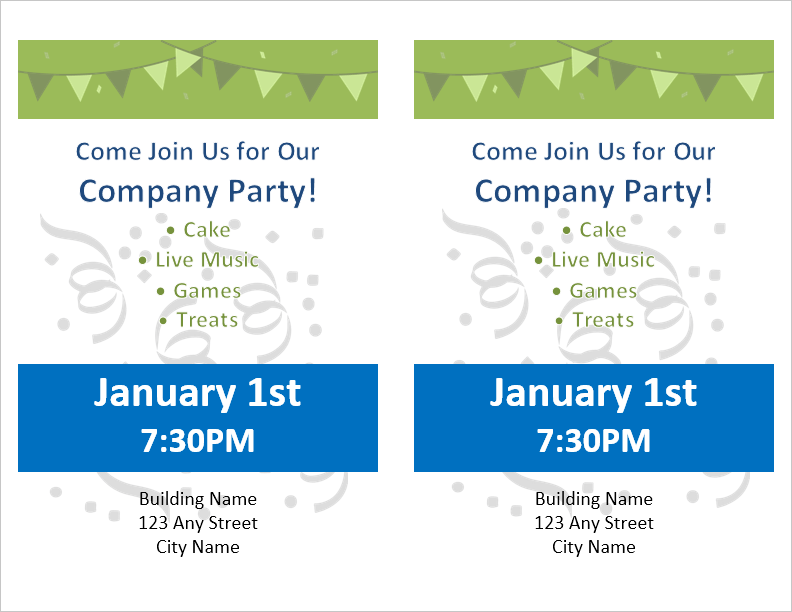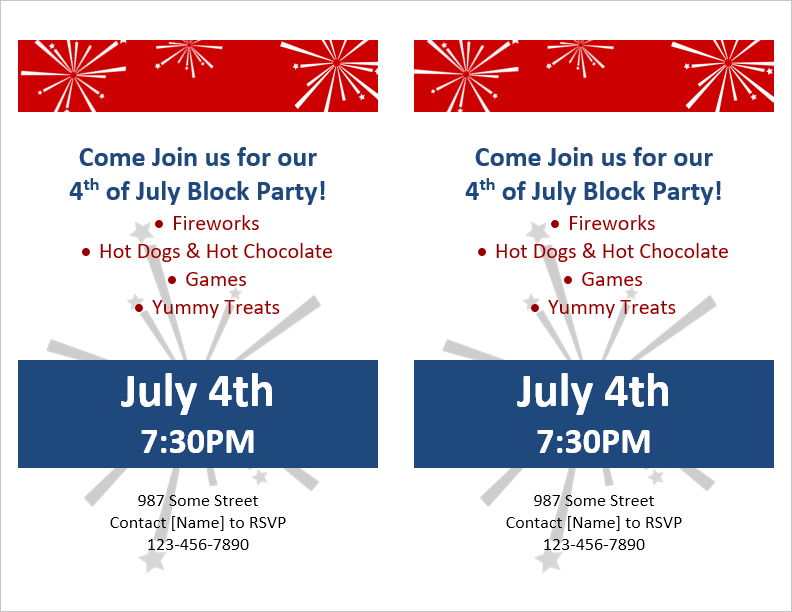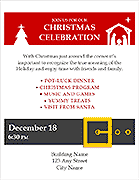Party Flyer Templates
Customize and print a flyer for your school, company, or block party using Microsoft Word®. The company party flyer can be easily customized to announce a party at your home or a class at school. When customizing this template, remember that you can easily change the color scheme by just editing the Theme Colors in Word (see below for instructions). Our block party flyer template was designed for inviting neighbors to a 4th of July celebration - we added background images of fireworks instead of party streamers.
Company Party Flyer Template - Full Page
Download
⤓ Word (.docx)License: Private Use (not for distribution or resale)
Designer: Jim Wittwer
Company Party Flyer Template - 2 Per Page
Download
⤓ Word (.docx)License: Private Use (not for distribution or resale)
Designer: Jim Wittwer
Block Party Flyer Template - Full Page
Download
⤓ Word (.docx)License: Private Use (not for distribution or resale)
Designer: Jim Wittwer
Block Party Flyer Template - 2 Per Page
Download
⤓ Word (.docx)License: Private Use (not for distribution or resale)
Designer: Jim Wittwer
More Party Flyer Templates
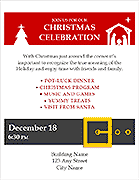
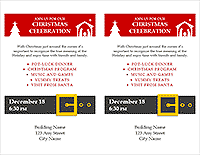
Customizing the Party Flyer Templates
Changing the Theme Fonts and Colors of the Party Flyer
You can manually change the colors of the fonts and table backgrounds to whatever you want. However, we've designed these templates so that you can easily change the fonts and colors by selecting a different them in Word.
- In the Design tab, click on Themes (or Colors or Fonts)
- Hover your mouse over different themes for a quick preview.
- Select the theme that you want.
Editing Background Colors
Follow these steps to change the background color (instead of modifying the theme colors):
- Select or place the cursor in the cell you wish to edit.
- Go to the Home tab and in the Paragraph command group, click on the bucket icon (shading) and select a color.