◄ Return to the Gantt Chart Template Page
One of the most common requests that I get from users of my Gantt Chart template is the ability to switch the view between daily, weekly, and monthly. The new version of the template provides a solution that is very easy to use. All you do is select the view you want from a drop-down box.
Check out the images below to see the new view-control features:
Version 2.3 for Excel 2003 (.xls)
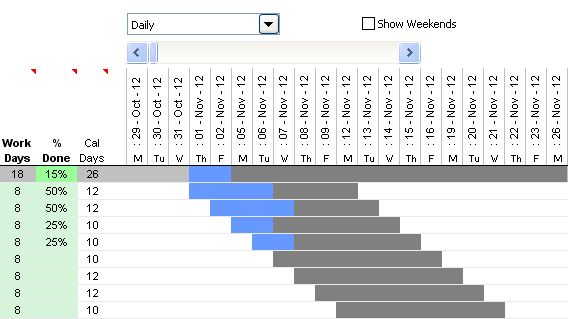
Screenshots of the new view controls in Gantt Chart Template PRO, version 2.3 for Excel 2003 (XLS)
Version 2.3 for Excel 2010 (.xlsx)
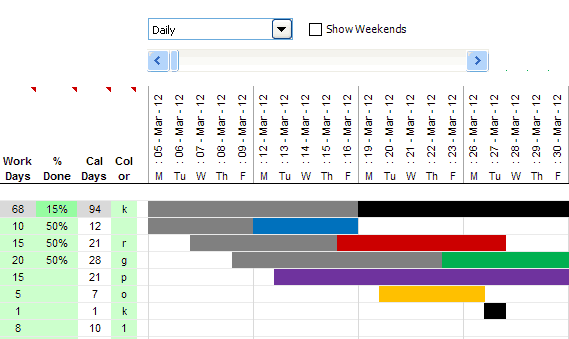
Screenshots of the new view controls for Gantt Chart Template PRO version 2.3 for Excel 2010 (XLSX)
Note: Both files (.xls and .xlsx) will work in Excel 2007+. When using Excel 2007, 2010, or 2013, the .xls file will open in Compatibility Mode.
New Color-Coding Feature in the XLSX Version
The main thing that the XLSX version adds that is not possible to do with Excel 2003 (without adding VBA) is automated color-coding of the bars of the gantt chart.
You will see in the above screenshots that I've added a "Color" column where you can enter a color code to choose the color for the bar ("r" = red, "g" = green, etc.).
By using a formula in the Color column, you can automatically color code based on project lead and/or urgency. Example formulas for doing that are included in the spreadsheet.
Feedback
Please give feedback regarding this new version of Gantt Chart Template Pro. After all, feedback is what led to these new features in the first place.
Update 2/12/2014: In response to a question about the Google Sheets version of Gantt Chart Template Pro, I have posted a screenshot below. This link to the Google Sheets version is included as a bonus with the purchase.

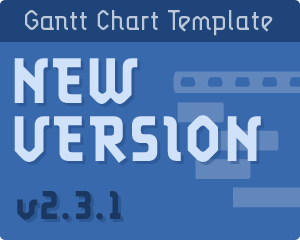
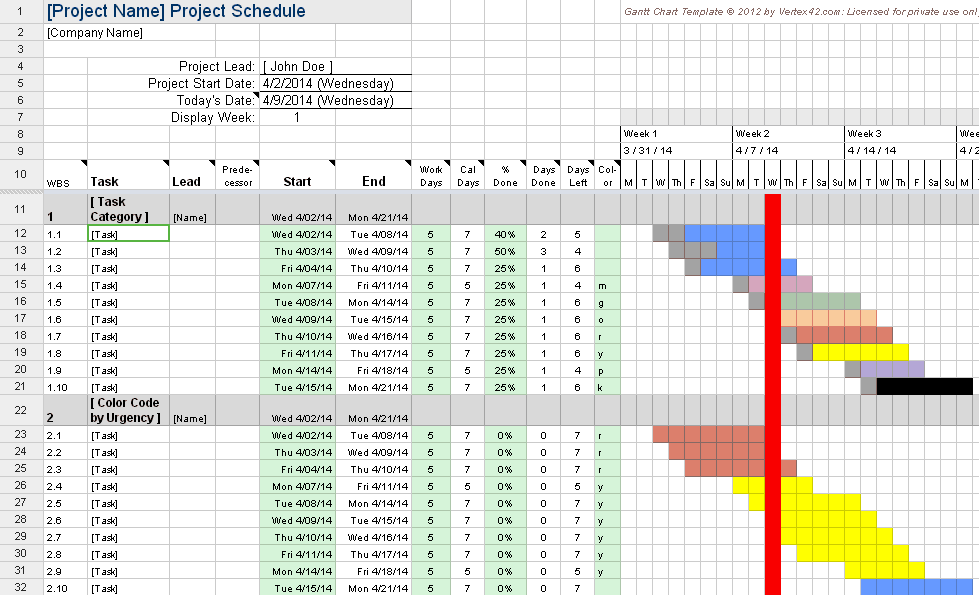


Comments
Hi, Great template first of all. I do have a couple of questions that I hope can be answered. I apologize if these were previously answered in the thread.
1. Is it possible to have an end date function/cell where it’ll stop the calendar from progressing further from that date?
2. For sub-level 3 or 4, is it possible to not have the %Done added to the over-all task category? This is formula given -=SUMPRODUCT(I24:I28,J24:J28)/SUM(I24:I28). The sub-level task would be I25 and J25. I’ve tried unslecting them and re-writing the array but an error appears. Please let me know if this is possible.
@Nainoa, 1) I’m sorry, but I don’t understand the question. If you want to shorten the display range, you could end columns from the end of the gantt chart area. 2) Yes, but the formula ends up being quite complicated. The Help worksheet attempts to explain how to do more advanced formulas for the %Done column (the very last FAQ). In words, what you need to do is add up all the completed days for all included tasks and divide that by the total duration of all included tasks. The completed days for a single task can be calculated as its duration in days multiplied by the percent complete. Creating formulas that include or don’t include certain rows requires that you understand this, and will require you to create your own formula.
Hi Jon,
I bought the pro sheet, nice, easy to use for an inexperienced sheet formula user,
I use the Excel 2010 .xlsx
Q1, how do I change the Date format to the entire spreadsheet, the preferred option = dd/mm/yyyy.
Q2, I need to add lots of extra “holiday” dates for our industry Unions RDO’s, do I simply copy and insert copied cells within the cell range already determined,?.
Thanks In advance, kind regards,
Gary.
@Gary … A1) If you are using the new gantt-chart_o365.xlsx file, then you can choose an option in the Help worksheet to change date formats to dd/mm/yyyy, otherwise there is no automated way to change the date format everywhere. You CAN select multiple cells at the same time and modify cell formatting for all selected cells. That’s pretty easy, too. A2) Holidays are listed in the Holidays worksheet. I’m not sure exactly what you are asking, but if you have more holidays than the worksheet is showing places for you CAN insert new rows. And you can use copy/paste within the Holidays worksheet if that is convenient for you.
A friend told me about the Gantt chart yesterday, and i found it very interesting and will like to purchase it today for use.
I need the software to do a school project time plan/timeline, and will need to show possible future dates of completion/submission of tasks, but I am concerned about the ‘start date and Today’s date’ option indicated on the software. please, let me know the right package that will include future dates beyond ‘today’s date’.
Many thanks
Kind regards
George
@George, try the free version to see how it works. The Pro version, if you need it, works basically the same way except for some added features. The whole point is to plan future projects. The only purpose of entering “Today’s Date” is to have that date marked in the chart.
You mentioned to @Linda that there is a gantt chart file included with the download that has increments of time in hours rather than days. What is the name of the file or how to I open it?
@Patrick: The time-based gantt chart is Bonus #4: gantt-chart_time.xls
Hi Jon –
How do you set up a biweekly task in the Gantt chart. Is that available in the free template? Is that option available in the pro version? It seems I can only create tasks where action will be occurring from the start date through the end date, whereas I have some tasks that will only be done every other week.
@Kristine, The template only handles tasks with a start date and end date, as those are the only ones the fit where task dependencies can be clearly defined. In theory, it is possible to show recurring tasks on a single row if a person was able to define the appropriate conditional formatting formula. However, that is not the primary function of a gantt chart, so I have not added that feature. Currently, if you wanted to add a biweekly task that involved dependency, you’d need to have each occurrence as a separate row, so that other tasks could correctly refer to the specific occurrence. If you can provide an example to me that is more critical than just the display of a biweekly meeting or something like that, let me know via email. Thanks.
Hi there, just download the GC but not able to unlock as it says needs a password. Am I using a correct file? I just need a free version.
Thx
@Andrea … The free version for Excel is limited. It uses password protection to lock some Excel features, to encourage purchase of the Pro version (which is completely unlocked). If you are using Excel on a Mac, more features will be unavailable than if you are using Excel on a PC. The OpenOffice version is not locked.
When I tried to change the view from weekle to other format it does not change the formula of the calendar it happened the same when I made changes in the starting date.
@LNE … you’ll need to email me a more detailed explanation perhaps with screenshots or a copy of your file. I can’t tell what is wrong from your description. Make sure you have watched the video demo and read the help worksheet to make sure that you are using it the way it was designed to be used.
How do I hide the “Show Weekends (Daily view only)” check box when printing? When I hide the row it is on (row 4), it still prints and it covers over some of the date information lower down (row 9).
Thanks for your help!
@Christy … Right-click on the form control and go to Format Control. Then go to the Properties tab and uncheck the “Print object” option. I’ve uploaded new files with this already done.
I have used your free version in the past and it’s very good for project planning and tracking. I’m now looking for something that I can use in business. This means that so much detail is not necessary and mainly an overview based by quarters makes more sense. Do you have a similar template based on quarter customization? I will be interested in acquiring this timeline planning if not only monthly or weeks views are there, but if also quarter view is generated. This could be amazing for work.
Hello Arlette, I don’t have any versions that are designed solely for quarterly, but the latest Pro versions have a quarterly option. If you are looking for something basic and free, you could try the monthly construction schedule (also a gantt chart) and you could insert a row in the label area to indicate the quarters. For help with customization, check out ExcelRescue.net.
I have purchased the pro version, but need a version of the simple gantt chart with daily, monthly, quarterly and yearly views. Does this exist?
@CW. I’m afraid I don’t have a version of the “simple gantt chart” with all the pro features. If you are looking for something simplified, where all you do is enter start and end dates, you can hide the unused columns and only display the columns where you enter the start and end dates.
Using Gantt Chart Pro…operating on fiscal year which starts July 1. How to change the Quarterly view from calendar to fiscal year.?
Hi John, You’d have to modify the formulas that are displaying the quarters. I’ll take a look at that when I get a chance and update this comment, but for more immediate help with customizing your spreadsheet and other Excel help, you could request a quote from ExcelRescue.net.
This is a wonderful tool. How do I print more than 8 weeks using the template?
@Sharron … See the This Page
Hi
I want to know how can i change the weekends from (Saturday & Sunday) to (Friday & Saturday) ?
In Gantt Chart Pro, that can be done via the Settings worksheet. Otherwise, you’d need to use the NETWORKDAYS.INTL and WORKDAY.INTL functions to define the weekend as specific days of the week. See the video series: https://www.vertex42.com/ExcelTips/how-to-make-a-gantt-chart-in-excel.html