PDF files have been around for a long while now and there is a reason they only increase in popularity - they make sharing documents with others a breeze. Created exactly for this purpose in 1993 by Adobe Systems, the PDF, or Portable Document Format, has lived up to its purpose. Here are five reasons to use a PDF when sharing documents with others.
Five Reasons to use a PDF
Compatibility – Almost every computer in the world has the free Acrobat Reader installed on it and if it doesn’t, it only takes a few short minutes to install it. This means that no matter who you are sharing with, software compatibility won’t be an issue. And, because of how PDFs are generated, you can make a PDF using any piece of software that can print.
Security – PDF files are basically read only. True, with the right software some modifications can be made to pagination and other formatting, but for the most part the text and numbers aren’t easily edited. This helps protect sensitive documents such as invoices and timesheets from accidental or purposeful modification. For super sensitive content, there are a range of additional security features that can be implemented including password protection, file locking and digital signatures.
Confidence – There is nothing more embarrassing or frustrating than having your carefully crafted document end up reformatted or rearranged when opened on someone else’s computer using their software. With a PDF, you can have confidence that everyone will see exactly what you intended for them to see.
Size – By nature, PDFs are very easy on disk space without sacrificing quality. So when sharing that 100 page report or the graphic filled PowerPoint presentation, use a PDF to help trim down the size to make distribution easier for everyone.
Ease - PDFs are very easy to make and there are plenty of free (typically ad based) and inexpensive PDF makers out there. In fact, many scanners and software applications already come ready to make PDF files, even Microsoft Office 2007 and above.
Generating a PDF
There are several ways to make a PDF. Check the native application (whatever you normally use to open a specific type of file) to see if there is a built in ability to make a PDF from the file. This is often times found under Save As or Export. In fact, starting with Microsoft 2007, there is a built in option to do exactly this. You simply have to download the free add-in from Microsoft to get started.
If you don't find a built in option, don't worry. As long as the software you are using can print, you can generate a PDF. All you need is a PDF printer driver, the most common of which is Adobe Acrobat. And since PDF is an open standard, there are lots of free PDF printer drivers out there too such as PDF995 and PDFCreator.
And here is the thing of beauty that makes PDFs so universal. When PDF Maker software is installed, it actually installs as a Printer on your computer, making the software available to any and all applications that can print.
To use the PDF Driver, simply follow these steps:
- Finalize your document including formatting and layout
- Go into the Print Options
- Select the PDF Driver as the printer
- Set other print settings such as scaling and orientation. You can usually find advanced PDF options if go into the Printer Properties.
- Print the document
- When prompted by the PDF software, select a folder and file name for the new PDF file
- Review the finished PDF
To see a step by step video guide to making PDFs, check out Vertex42's help video Printing to a PDF which shows how to generate a multi page PDF using Vertex42's free School Calendar template[1].
Following these simple steps will allow you to take advantage of a PDF’s unique characteristics, generating professional looking PDFs that can be easily shared with clients, customers, colleagues and friends.
[1] Please respect copyrights and Terms of Use. Please request permission before you use the Vertex42 school calendar or club calendar on your website. As long as copyright notices and other Vertex42 logos are not removed and you share a PDF instead of the actual spreadsheet, permission will likely be granted.

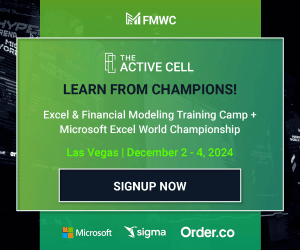

Comments
To edit pdf its easy if you use LibreOffice, its just Open with Draw.
To export the Pdf the LibreOffice as more options then Microsoft Office, like proteccion with password…
Thanks for the tips!