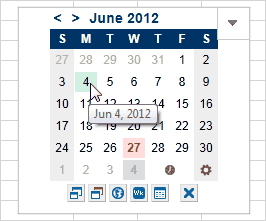Mini Calendar and Date Picker
Add a mini monthly calendar to your spreadsheet and use it to enter dates or the current time. Highlight dates from a selected range, choose different themes, toggle the size, show week numbers, or change the calendar system (US or ISO).
[ For Office 2013+ ]
This app for Excel is useful for working with time sheets, schedules, project plans, logs, and registers where you frequently need to refer to a calendar. The date picking function makes it easy to enter dates or the current time into the currently selected cell. You can highlight dates in the calendar by selecting a range of dates in your spreadsheet. You can also toggle the size of the calendar, show week numbers, change the calendar system (U.S. or ISO), and choose a different theme (blue, green, etc.).
(Update 12/6/2016): The app has been updated and changed to a FREE app. If you purchased the app back when it was not free, thank you very much for your support!
Although this is a useful add-in, it would be MUCH better if a mini Date Picker was a built-in feature of Excel. If you agree, you can provide feedback to Microsoft from within Excel by going to File > Feedback. Or click on the vote button below to go directly to the suggestion:
Vote for a Date Picker in Excel.Customization Settings
Highlight a Range of Dates
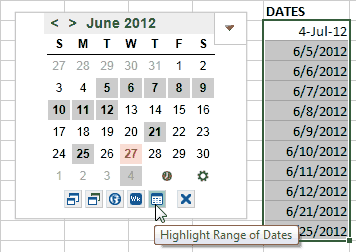
This is a very useful feature, particularly if you are using a time sheet and want to highlight holidays and other non-working days.
- Create a list of dates to highlight in the calendar.
- Click on the calendar icon to bring up a prompt that will let you select the range.
When you change a date in the bound range, it will update in the calendar.
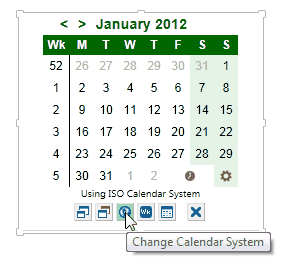
Change the Calendar System
By clicking on the "world" icon, you can change the calendar system to one of the following:
- U.S. Sunday-First
- ISO Monday-First
- U.S. Monday-First
- ...
- U.S. Saturday-First
Display the Week Number
You can toggle the display of the week numbers on and off. When you are using the ISO 8601 calendar system, the week numbers will be based on that calendar system, where week #1 is the week starting with Monday that contains the first Thursday of the year. Otherwise, week #1 is defined as the week containing Jan 1.
Change the Size of the Calendar
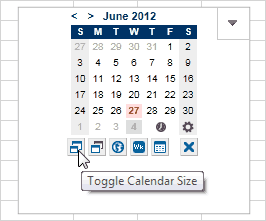
It is often convenient to place the calendar in the header of a spreadsheet and use freeze panes so that the calendar is always shown. In these cases it may be useful to change to the smaller version of the calendar.
Change the Color Scheme or Theme
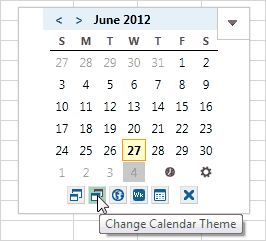
We've provide a few built-in themes so that you can choose the color scheme for the calendar. Just click on the theme icon to toggle between the different themes.
Most of the available themes are represented in the various screenshots shown on this page.
Use Case: Time Sheets
The example below shows the calendar embedded inside of Vertex42's free Time Sheet Template. Clicking on the clock icon will insert the current time into the currently selected cell. You can download the Excel template with the app already inserted, by clicking on the button below.

Use Case: Insert a Clock-Out Time into a Time Sheet
Use Case: Check Register
The example below shows the mini calendar embedded at the top of a check book register template. In this case, we can use freeze frames on row 9 so that we can scroll through the transactions in the table and still have access to the calendar at the top of the worksheet to insert the date of the transaction.
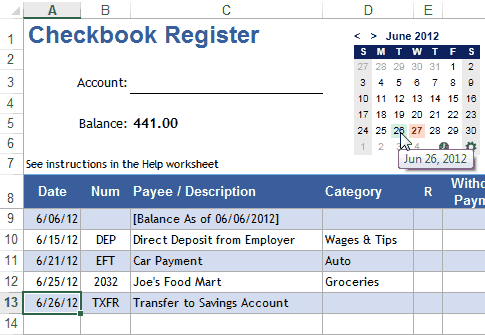
Use Case: Enter Dates in a Check Register
FAQ
Q. I purchased the app but "This is a trial version" still appears in the title bar.
The Office Store still has a few bugs to work out. Currently, this problem occurs when the purchase is made on the web outside the context of the app. The current workaround to refresh the app token is to either:
a. Load the app inside Excel. Click on the Trial notification. Click the Buy Now button. Ignore the browser window where the app page online opens up, and go back to Excel. You should see a Refresh button at this time. Click the Refresh button to reload the app with the paid token
b. Navigate to this folder after replacing the <Your User> tag with the appropriate location: C:\Users\<Your User>\AppData\Local\Microsoft\Office\15.0\Wef. Clear the contents of this folder entirely. Then retry the whole process. This should force a refresh of the token as well.
[From this forum thread]Q. The app just shows "Loading..." continually
This is another Office Store problem (not a problem with the app itself). It is usually solved by refreshing your apps. Go to Insert > Apps for Office > See All > Refresh. If the refresh doesn't work, you can try procedure (b) in the previous answer.
Q. How do I UNDO After Inserting a Date or Time?
Unfortunately, writing to a spreadsheet from an Office app breaks the UNDO chain, just as normal VBA macros do. This is currently a limitation of Excel - not the app itself.
Q. Selecting a Column of Dates Causes the App to Hang
There are a LOT of rows in Excel, so avoid choosing ranges like columns that will require the app to process too large of a data set.