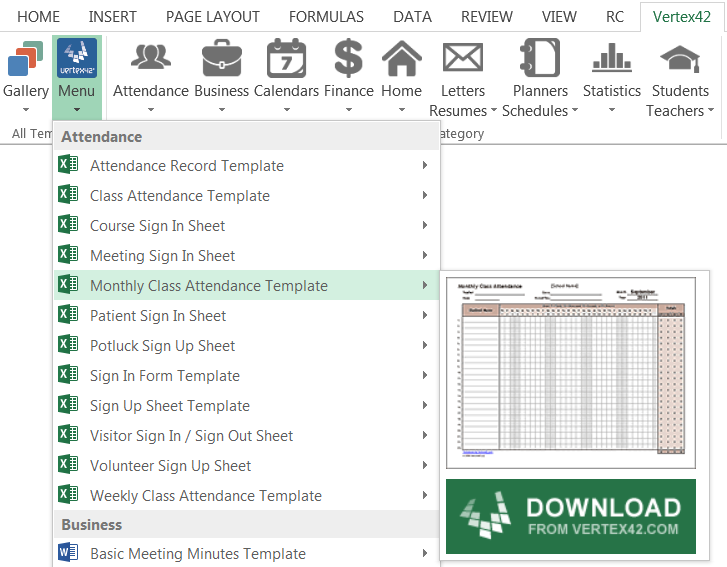Template Gallery Add-in for Excel
Browse our collection of over 300 professional templates from within Excel.
The add-in lists all of our templates and provides ways to browse and search for specific templates. It shows thumbnail images of each template. When you click on the green or blue Download buttons, your browser will open to the page on Vertex42.com where you can download the latest version of the template.
This VBA add-in was created and is maintained by the Ribbon Commander team, a company named ILYDA (UK) Ltd located in England. Vertex42 provides the data feed that the add-in uses to list and display the templates, but RibbonCommander.com created the VBA add-in.
If you have questions about how to use or install Ribbon Commander and/or the Vertex42 Template Gallery Add-in, please contact the Ribbon Commander team.
Is it free? No. The Template Gallery add-in is available from within the Ribbon Commander framework. Ribbon Commander is not free, but has a free trial. Our Template Gallery is one of the add-ins that you will have access to with a paid subscription to the Ribbon Commander add-in. It won't give you free access to the templates that we sell, but 95% of our templates are free to download.
Get the Add-in
Step 1: Download and install the Ribbon Commander add-in.
If you need help installing the add-in, see the Installation Instructions for Ribbon Commander on ribboncommander.com.
Installing Ribbon Commander will add an RC tab to your menu bar in Excel.
Step 2: Open the RC Add-in Manager and Install the Template Gallery
Go to RC > Add-in Manager. The following window will appear. Scroll down and click on the box next to Template Gallery. Then, click on the Install button.
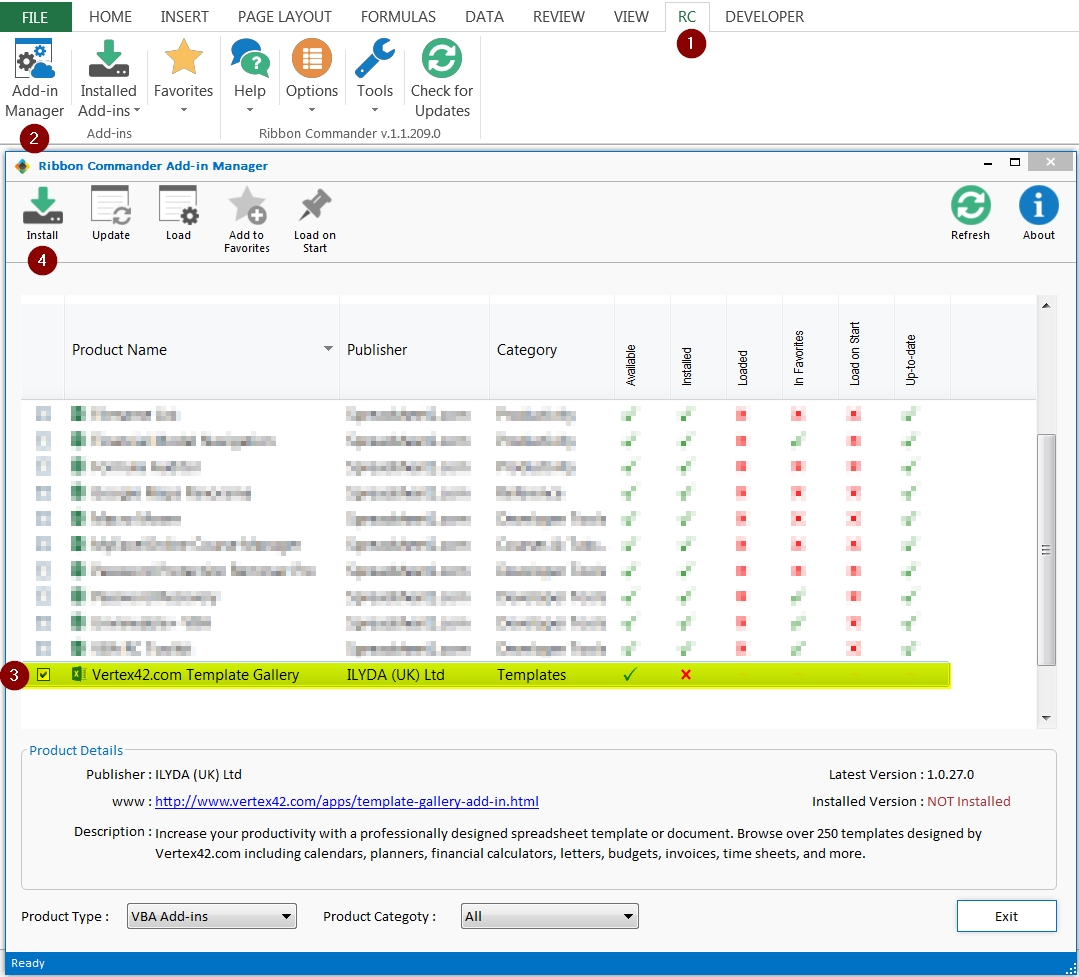
Note: If you ever want to completely uninstall the add-in, follow this same procedure. The Install button will be changed to an Uninstall button.
Step 3: Load the Template Gallery Add-in
Go to RC > Installed Add-ins and click on the Template Gallery listing, as shown in the image below.
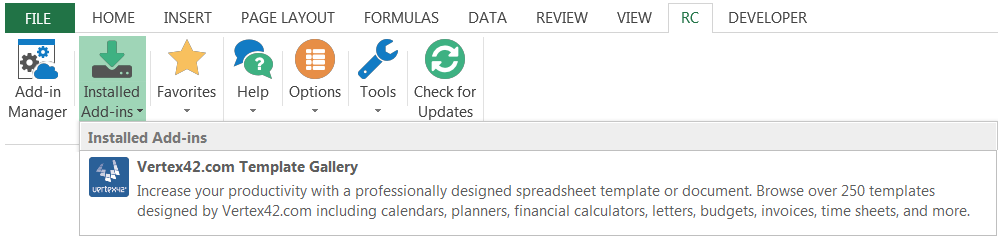
This will open a window showing the status of the add-in as it copies the images and listing information for the template gallery to your computer. Yes, the thumbnail images used in the template gallery will be stored on your computer.
When loaded, you will see a new ribbon named Vertex42 as shown in the image below.

Note: If you ever want to remove the Vertex42 tab from your menu, click on the Unload Add-in button (on the far right side of the Vertex42 ribbon). You can repeat Step 3 if you want to load the add-in again later.
How it Works
When you click on a Download button or an Image in the gallery, your default browser will open to the page on Vertex42.com where you can download and learn more about the template.
You can browse templates by category ...
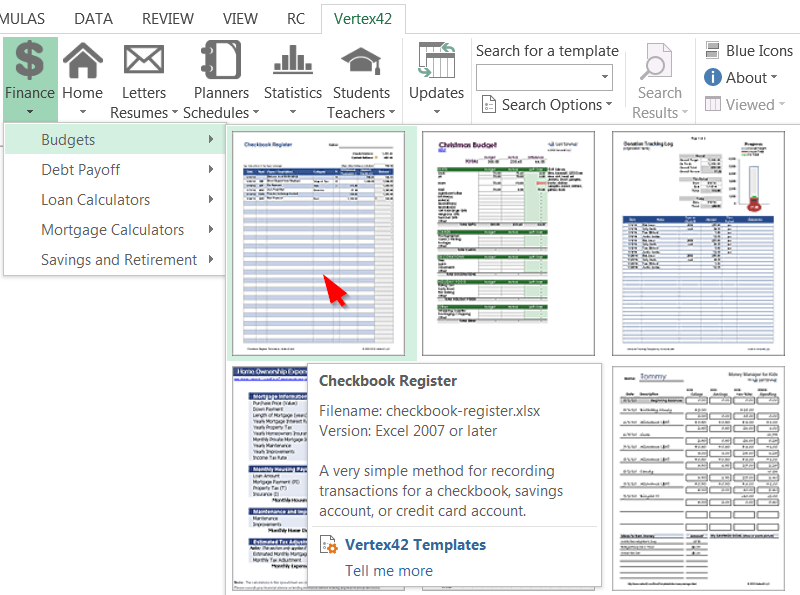
You can search for templates by keyword ...
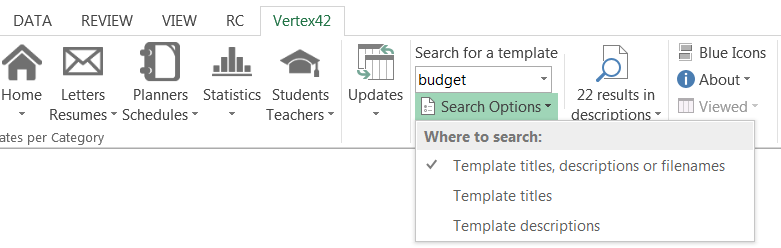
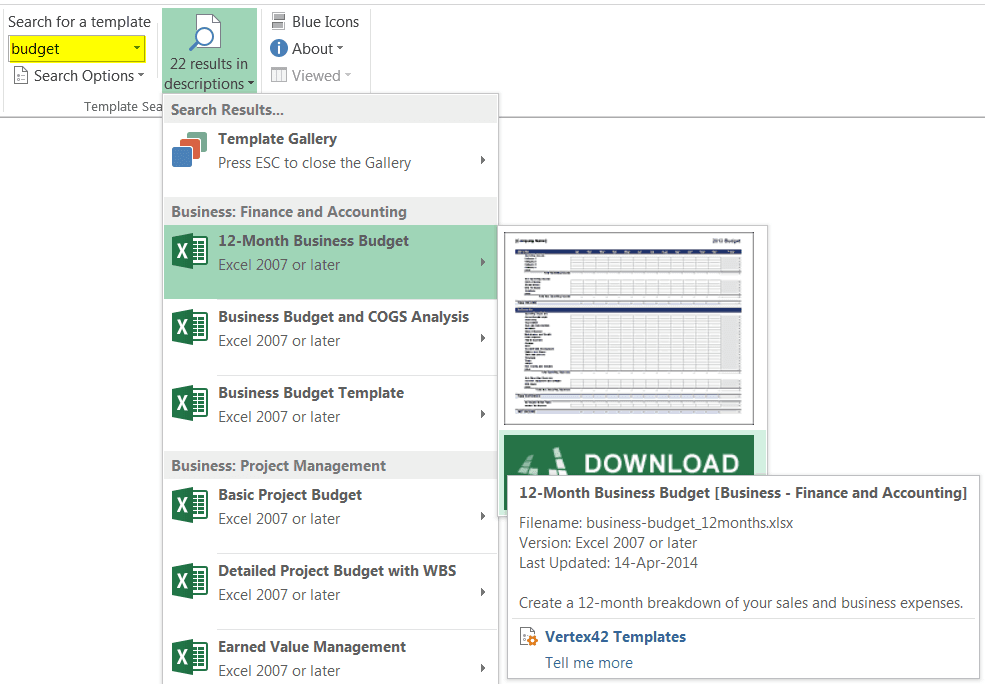
You can get more info about the template when hovering over an image ...
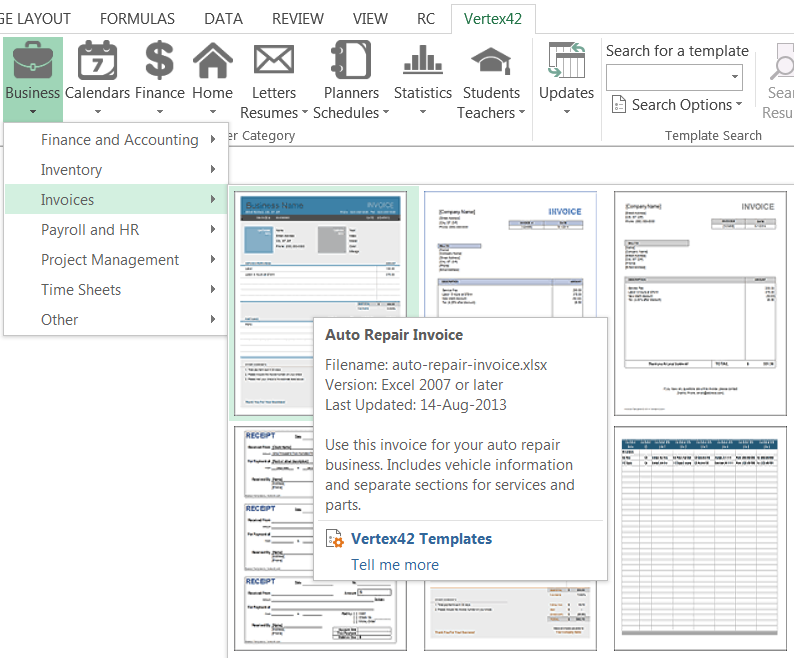
Feedback
Please let us know what you think of this add-in using the Feedback form below.
If you have questions about specific templates, please contact us via email.