How I Crashed My Computer By Viewing Infinity in Excel
Viewing infinity is one of the experiences that often fills me with awe and wonder. However, I don't suggest that you try it with Excel!
After learning about how to link pictures to Excel ranges, I wondered what would happen if the picture itself was inside of the range that is was tied to.
If you have one of those nifty video cameras connected to your computer, you have no doubt seen what happens when you take a shot of your computer screen. The effect is the same as standing between two facing mirrors.
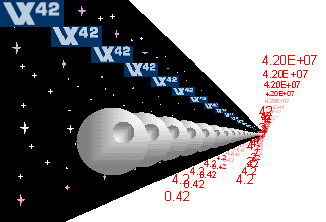
The image that you see above happens to be the result of a linked picture in Excel on top of the range that it is linked to. Granted, it's a bit fancied up, but it demonstrates the point.
So, how can this be done with Excel? I'll tell you, but let me state right up front that I don't recommend you do this. Instead, treat this like a warning of something not to do, or an embellished article for pointing out a possible bug in Excel. (Of course, you can't really call a purposeful endless recursive loop a bug.)
How to View Infinity in Excel Using a Linked Picture
- Add some numbers or drawing objects to a Range of Cells.
- Select the Range of Cells
- Copy the Range using Ctrl+c or Edit -> Copy
- Select a cell away from the copied range.
- Hold down the Shift key as you select Edit -> Paste Picture Link.
- Right-click the picture and select Order -> Send to Back.
- Reduce the size of the picture slightly (hold down Ctrl as you do so)
- ***WARNING*** Move the picture over the top of the Range.
***WARNING*** Every time the worksheet updates, the picture will be refreshed and your computer can quickly get overloaded !!
Happy Excelling!
